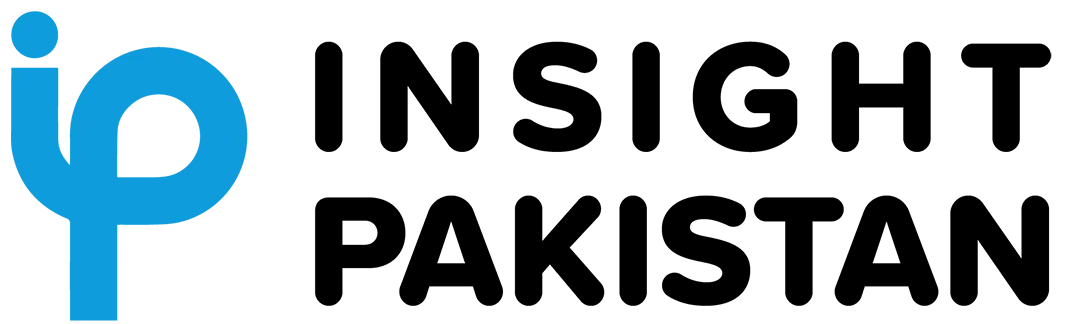How to Get Free Gmail Storage is a critical topic for Gmail users who often struggle with their inboxes nearing full capacity. If you’re receiving the dreaded “Account storage is full” notification, it’s time to take action. Instead of paying for extra storage or endlessly deleting emails, you can reclaim 15GB of free Gmail storage using simple steps. This guide explains how to effectively manage your storage while keeping all your essential messages intact.
Gmail, one of the most popular email platforms worldwide, offers a generous 15GB of free storage upon sign-up. However, this storage is shared across Gmail, Google Drive, and Google Photos, causing it to fill up quickly.
Many users face the dreaded “Account storage is full” notification, leading to missed emails and communication disruptions. If you’re looking for effective ways to reclaim free Gmail storage without paying for upgrades, this comprehensive guide will walk you through every step.
Why Gmail Storage Fills Up Quickly
The 15GB free storage offered by Google seems sufficient initially. But as you accumulate years of emails, attachments, photos, and files, this shared storage fills up faster than anticipated. Some common reasons include:
Large Attachments: Files like documents, images, and videos sent or received via email take up significant space.
Google Photos: Automatic photo uploads in their original quality can quickly use up storage.
Google Drive Files: Storing large PDFs, presentations, and other shared files adds to the storage burden.
When your Gmail account runs out of space, it stops sending and receiving emails, making immediate action essential.
How to Get Free Gmail Storage Without Paying
The good news is you don’t need to pay for additional Google storage. By organizing your inbox and leveraging Google’s features, you can free up storage space. Here’s how:
1. Create an Archive Gmail Account
One of the most effective solutions is creating a second Gmail account specifically for archiving old emails. Google doesn’t limit the number of accounts a user can have, allowing you to offload older, less-critical emails into a separate account.
Benefits of an Archive Account:
- Keeps your primary account clutter-free.
- Ensures older emails are secure and accessible.
- Saves you from deleting important messages permanently.
2. Back Up Your Gmail Data
Before transferring emails, it’s crucial to back up your Gmail account to prevent accidental data loss. Google’s Takeout tool allows you to export and download all your Gmail data.
Steps to Back Up Gmail Data:
- Visit Google Takeout.
- Select Gmail as the data source and choose “All Mail.”
- Export your data and download the backup file. Depending on the size of your inbox, this process may take a few hours.
3. Enable POP Settings on Your Primary Gmail Account
To transfer emails, you need to enable POP (Post Office Protocol) on your main Gmail account.
How to Enable POP Settings:
- Open your Gmail account and go to Settings.
- Click on See all settings and navigate to the Forwarding and POP/IMAP tab.
- Under the POP Download section, select Enable POP for all mail.
- Save your changes.
This allows your archive Gmail account to access and import emails from your main account.
4. Import Emails into Your Archive Account
Once POP settings are enabled, you can link your archive account to start transferring emails.
Steps to Import Emails:
- Log into your archive Gmail account and go to Settings.
- Click on Accounts and Import, then select Add a mail account under Check mail from other accounts.
- Enter the email address of your primary Gmail account.
- Follow the prompts to connect the two accounts using POP3.
- Confirm the import process, and Gmail will begin transferring emails to the archive account.
- Select Add Account.
Depending on the number of emails, this process can take several hours.
5. Use App Passwords for Added Security
For Gmail accounts with two-factor authentication enabled, you may need to generate an App Password to complete the import process.
How to Generate an App Password:
- Visit the Google Account Security page.
- Navigate to the App Passwords section and generate a unique password.
- Use this password instead of your standard Gmail login credentials when linking accounts.
Tips to Manage Gmail Storage Long-Term
In addition to creating an archive account, consider these best practices to optimize your Gmail storage usage:
Regularly Delete Unnecessary Emails: Use Gmail’s search filters (e.g., “has:attachment larger:10M”) to find and delete large or redundant emails.
Empty Spam and Trash Folders: These folders can quietly consume storage space.
Compress Attachments: When sending files, compress them into ZIP folders to save space.
Switch to Google Photos Storage Saver Mode: If you use Google Photos, this setting reduces file size without significant quality loss.
By following these steps, you can easily reclaim free Gmail storage without spending a penny. Creating an archive account, enabling POP settings, and using tools like Google Takeout ensures your emails are safe, organized, and accessible. These strategies not only free up space but also prevent disruptions in your communication.
Start implementing these tips today and enjoy a clutter-free Gmail experience!
Google introduces new AI tools, “Help Me Write” and “Polish,” to Gmail, enhancing email drafting and editing. These features simplify writing by improving tone, clarity, and style, helping users create polished, professional emails effortlessly.
Designed for Google One Premium and Workspace users, the updates streamline productivity, making email composition faster and more effective for both personal and professional communication.