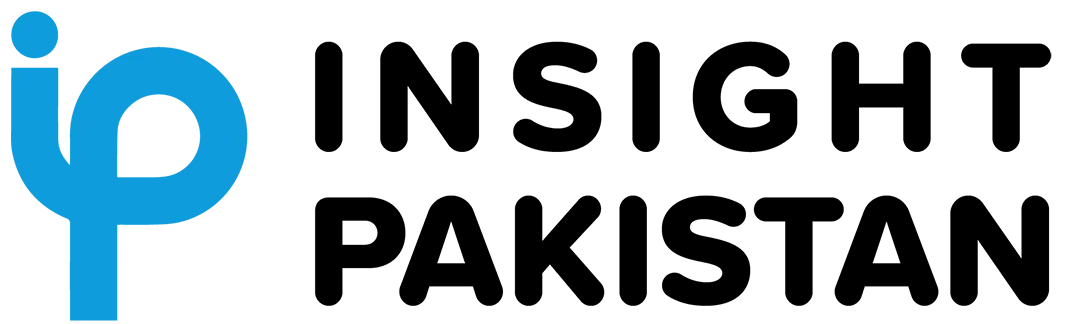Did you know your smart TV spies on more than just your viewing habits? Learn how to stop smart TV spying by understanding what data it collects, from apps you use to the time spent watching. Some even link this data with other devices on your network. In this comprehensive guide, we’ll explain how smart TVs spy on you, and the steps you can take to limit this data collection.
How Smart TVs Track Your Viewing Habits

Smart TVs are designed to offer a convenient viewing experience, but this comes at a cost to your privacy. Manufacturers collect data about your TV usage, including basic information like which apps you use, the channels you watch, and even the time of day you watch TV. However, the data collection goes far beyond this.
What is Automated Content Recognition (ACR)?
Automated Content Recognition (ACR) is a technology built into many smart TVs that analyzes and reports everything happening on your screen, regardless of its source. Whether you’re watching a movie via a Blu-ray player, streaming content from your phone, or playing a video game on a console, ACR collects this information. This type of surveillance enables manufacturers and advertisers to know not just what you’re watching but how long you watch and what devices you use to consume content.
The Privacy Risks of Voice Assistants
Most modern smart TVs come with voice assistants such as Alexa, Google Assistant, or Bixby. While these assistants make it easier to interact with your TV, they come with significant privacy concerns. Smart TVs with voice assistants often have microphones that listen for voice commands, but they can also capture any sound or conversation happening in the room. Although most smart TVs do not yet come with built-in cameras, the microphones still present a risk to your privacy.
How Your Data is Shared Across Devices
One of the most concerning aspects of smart TV tracking is cross-device linking. When your smart TV is connected to the same wireless network as other devices like your smartphone or tablet, marketers can create a profile that links your viewing habits to other personal data. This means advertisers can build a highly detailed picture of you, including your age, location, interests, political preferences, and even your family situation.
This extensive profiling is primarily used for targeted advertising. The more advertisers know about you, the better they can serve personalized ads. But there are broader privacy concerns. Data collected by your smart TV could be sold or shared, and it’s difficult to know exactly what happens to it. This raises the risk that your personal information could fall into the wrong hands, exposing you to identity theft or other security issues.
The Commercial Value of Your Data
In addition to targeted advertising, the data collected from your smart TV has immense commercial value. Insights gleaned from your habits can be sold to research companies or third parties interested in understanding consumer behavior.
This data may not always be anonymized, and over time, more of your information could become tied to your real identity. Essentially, you become the product, with your habits being sold as valuable information to the highest bidder.
How to Opt-Out of Data Collection
If you’re concerned about your privacy, the good news is that you can opt out of many tracking features on your smart TV. While the options vary depending on the manufacturer, we’ve compiled a guide to help you disable data collection on some of the most popular smart TV brands.
How to Disable Data Tracking on LG (webOS) TVs

1. Launch the Settings Menu: Press and hold the Settings button on your LG remote to load the full settings menu.
2. Go to General > Additional Settings: In the General tab, select Additional Settings.
3. Disable Live Plus: Turn off Live Plus to limit ACR tracking.
4. Enable Limit Ad Tracking: In the Additional Settings menu, enable Limit Ad Tracking and disable Do Not Sell My Personal Information (if applicable).
5. Opt-Out of User Agreements: Navigate to General > Additional Settings > User Agreements and opt out of agreements such as the Viewing Information Agreement, Voice Information, Interest-Based Advertisement Agreement, and Live Plus Automatic Content Recognition.
How to Disable Data Tracking on Samsung (Tizen) TVs
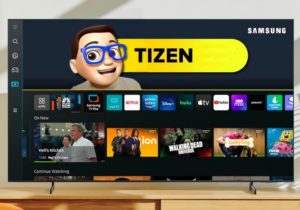
- Press the Menu Button on Your Remote: Select Menu > Settings > All Settings.
- Navigate to Terms & Privacy: Depending on your TV model, you’ll find this under General & Privacy.
- Opt-Out of Data Collection: Go to Privacy Choices and adjust your settings to disable any content or ad personalization options.
- Voice Assistant Settings: Navigate to General & Privacy > Voice to review and disable privacy options related to voice assistants.
- Older Models: If you have an older Samsung TV, access the Smart Hub and go to Settings > Support > Terms & Policy to disable features like SyncPlus, Marketing, and Voice Recognition Services.
How to Disable Data Tracking on Vizio (SmartCast) TVs

1. Open the Menu: Press the Menu button on your remote and select System > Reset & Admin.
2. Turn Off Viewing Data: Highlight Viewing Data and use the right arrow button to turn this setting off.
3. Adjust Advertising Preferences: Under the Advertising menu, modify your preferences to limit ad tracking.
How to Disable Data Tracking on Roku (TCL, Hisense, Philips, Sharp) TVs

- Navigate to Settings > Privacy: From the Home screen, select Settings > Privacy.
- Turn Off ACR: Under Smart TV Experience, disable Use Info from TV Inputs to limit ACR.
- Limit Ad Tracking: Go to Advertising to limit ad tracking and reset your tracking ID.
- Disable Microphone Access: In the Voice menu, select Never Allow to turn off microphone access.
How to Disable Data Tracking on Android TV (Sony)

1. Open the Settings Menu: Go to Settings > Device Preferences or System.
2. Disable Samba Interactive TV: This will turn off ACR. Find Samba Interactive TV and toggle it off.
3. Opt-Out of Advertising: Head to Settings > About > Legal Information and opt out of data-sharing agreements.
4. Disable Usage & Diagnostics: Go to Settings > Privacy > Usage & Diagnostics to stop Google from collecting crash reports and other data.
How to Disable Data Tracking on Amazon Fire TVs

- Open Settings: Navigate to Preferences > Privacy Settings.
- Turn Off Device Usage Data: Disable Collect App and Over-the-Air Usage and Interest-Based Ads to limit data collection.
Should You Avoid Setting Up Voice Assistants?
Many smart TVs offer voice assistants as part of their setup, asking you to choose between services like Alexa or Google Assistant. However, if you’re concerned about privacy, you can simply choose not to set up a voice assistant. This prevents the TV from capturing voice data, and in most cases, you’ll still be able to use the TV without this feature. When setting up your TV for the first time, make sure to reject any optional agreements related to voice assistants or data sharing.
Disconnecting Your Smart TV: The Ultimate Privacy Solution
If you want to completely stop your smart TV from tracking your activities, you can disconnect it from the internet. Without an internet connection, your TV won’t be able to communicate with the manufacturer or advertisers, effectively making it a “dumb” TV. Here’s how to do it:
How to Disconnect Your Smart TV from the Internet

1. Unplug Ethernet Cable: If your TV is connected via Ethernet, simply unplug the cable.
2. Turn Off Wi-Fi: Go to the Settings menu, typically found under Network or Connectivity, and disable Wi-Fi or use the “Forget This Network” option.
3. Factory Reset Your TV: Another option is to reset your TV to factory settings. This will wipe all data and allow you to reject any privacy policies during the setup process. Be aware that this will also remove any downloaded apps or custom picture settings.
Consider a Streaming Box for More Privacy Control
If you disconnect your smart TV from the internet, you’ll lose access to streaming apps like Netflix, YouTube, and Hulu. However, you can still use a streaming box like Apple TV, Roku, or Chromecast. While these devices also collect data, you may find they offer better privacy controls than your smart TV. Be sure to research the privacy policies of streaming services and devices before making a purchase.
Take Control of Your Privacy

Smart TVs are convenient, but they come with significant privacy risks. From data collection to cross-device tracking, it’s important to understand how your viewing habits are being monitored.
Also Read: Screen Time Addiction: How to Manage
By following the steps outlined in this guide, you can limit the amount of data your smart TV collects and take control of your privacy. Whether you choose to opt-out of tracking features or disconnect your TV altogether, staying informed is the best way to protect yourself in the digital age.