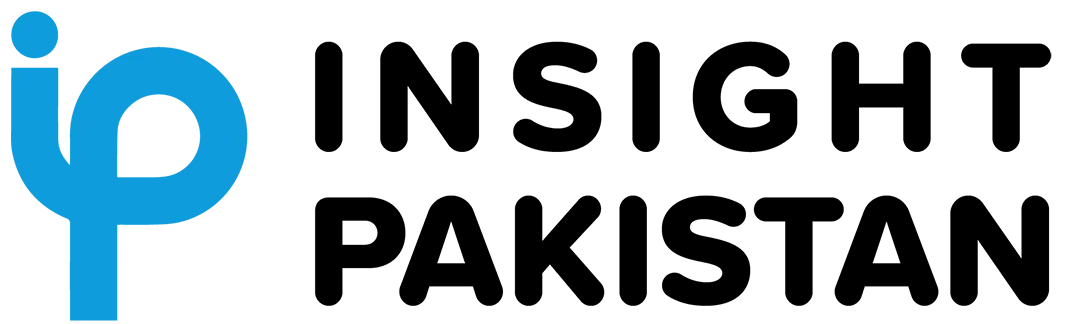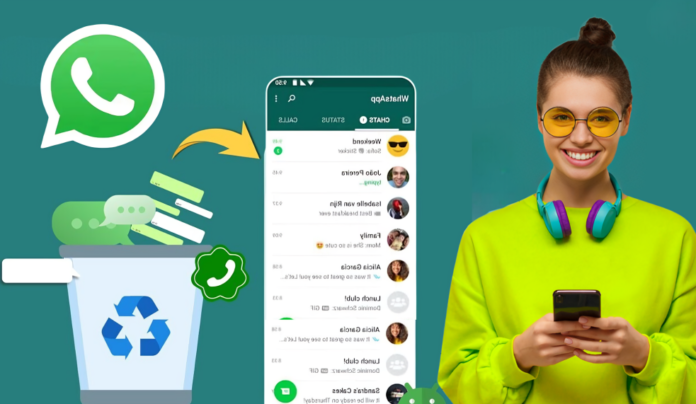Losing WhatsApp chats can happen unexpectedly, but WhatsApp Deleted Chat Recovery is often possible. Whether you’re dealing with accidental deletion or a technical glitch, several methods can help restore your lost messages. This guide walks you through the process of recovering deleted chats on both Android and iOS devices.
Why Do WhatsApp Messages Get Deleted?
WhatsApp messages can be deleted for various reasons: accidental deletion, phone crashes, or app updates that may lead to message loss. Sometimes, issues with cloud backups or manual settings may also cause messages to disappear.
How to Recover WhatsApp Deleted Chats Using Backup
The most reliable way to perform WhatsApp Deleted Chat Recovery is by restoring from backups. Both Google Drive (for Android) and iCloud (for iOS) offer automatic backup features. Here’s how you can recover messages from a cloud backup:
For Android Users: Ensure your messages were backed up to Google Drive. Uninstall and reinstall WhatsApp. During installation, choose “Restore” when prompted to recover your backup.
For iOS Users: Make sure your chats were backed up to iCloud. After reinstalling WhatsApp, select the “Restore Chat History” option to recover your messages.

WhatsApp Deleted Chat Recovery: Quick Guide to Recover Your Messages
To prevent losing important WhatsApp chats in the future, follow these essential tips:
Enable Cloud Backup: Make sure Google Drive (Android) or iCloud (iOS) backup is enabled.
Set Daily Updates: Configure WhatsApp to back up your chats every day automatically.
Check Backup Settings: Regularly verify that your backup settings are active to avoid any gaps.
Use Local Backups: Android users should ensure their local backups are enabled as an extra layer of protection.
Local Backup Recovery for Android
In case you didn’t back up your chats on the cloud, Android users can restore messages from a local backup. WhatsApp saves local backups every day. To recover these:
- Locate your backup folder in your phone’s internal storage.
- Uninstall WhatsApp and reinstall it.
- When prompted, select “Restore” from the local backup.
Using Third-Party Apps for Advanced Recovery
If you didn’t back up your messages, third-party apps can assist with WhatsApp Deleted Chat Recovery. Tools like Dr.Fone or iMobie use advanced algorithms to recover deleted data directly from your phone’s storage. However, these apps may require special permissions, and privacy concerns should be considered before use.
Final Thoughts on WhatsApp Deleted Chat Recovery
Whether through cloud backups, local storage, or third-party software, WhatsApp Deleted Chat Recovery is possible with the right steps. Acting quickly is essential to prevent overwriting of deleted data. Make sure you back up your chats frequently and consider third-party solutions if needed.
WhatsApp’s new Unread Message Notification feature ensures you never miss important messages. It sends tailored alerts for unread messages from your most frequently contacted friends, improving chat management.
Currently available for Android beta testers (version 2.24.25.29), this feature is expected to roll out globally soon, offering enhanced notification control to millions of users. Stay updated and organized with this helpful addition to WhatsApp.